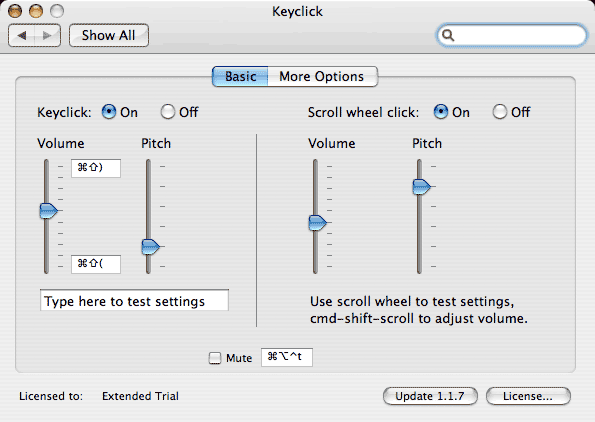
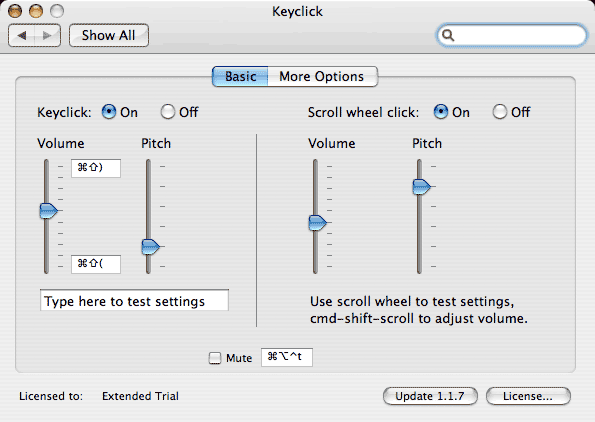
The Keyclick preference panel is used to configure the keyclick server as needed. The lowest volume setting corresponds to silent or off. The shortcuts for adjusting the keyclick volume work any time the Keyclick Server is enabled, not just in the preference panel.
Tip: I suggest starting just above the softest volume that's clearly discernible. A little feedback goes a long way. Apple's Mighty Mouse includes a piezo speaker that provides feedback when you squeeze the side buttons or move the scroll wheel. If you have a Mighty Mouse, hold your ear close to the mouse and move the scroll wheel to hear what subtle audible feedback sounds like. The Mighty Mouse is an interesting example because the feedback is so subtle most users are not consciously aware of it.
The first time you open the Keyclick panel, it may ask you to enable access to system keyboard events.

You can either Enable access for all user space programs, or authenticate to run the KeyclickServer as root. If you click on OK, the Universal Access preference panel will open. You should also enable "Play user interface sound effects" in the Sound preference pane if it isn't already turned on.
During the trial period, the text along the bottom will read "Unlicensed Trial will expire on <date>". If you allow the trial period to expire, you'll be presented with this dialog.

Pressing the License button will present the options shown here.

Pressing the Update button will ask if you want to check for a newer version.

Clicking on either of the keyclick volume shortcuts (next to the keyclick volume slider) allows you to enter a new shortcut for adjusting the keyclick volume from the keyboard. For example, you might use Control-UpArrow for louder and Control-DownArrow for softer. Use the "Delete" key to remove the corresponding shortcut if desired.
Selecting the "More Options" tab will present the options shown here.

You can choose between "Click Key Sound", "Typewriter Sound", or "Keyboard Sound" using the left PopUp menu. When Click Key Sound is selected, you can select "Modifier Key Tones" to alter the click sound when Caps Lock, Shift, or other modifiers are active.
You can enable Mouse button click for use in recording screen actions or to confirm trackpad clicks. You can choose between "Mouse Click" or "Simple Click" sounds.
You can specify individual applications that should not keyclick such as games. For example, to turn off Keyclick in World of WarCraft, you would add "Blizzard" and "World" to the Exclude List. Alternatively, you can specify individual applications that you would like to have click such as Microsoft Word.
LaunchBar uses an "Instant Open" feature that works by pressing and holding the last key of an abbreviation to open that item immediately. Adding LaunchBar to the Exclude List prevents that key from generating repeated keyclicks while LaunchBar is ignoring such keyboard events.
![]()
You can select to not make repeated clicking sounds when the Esc, Arrow keys, or Space are held down. Clicking on the caption for this checkbox will reveal additional options as shown above.