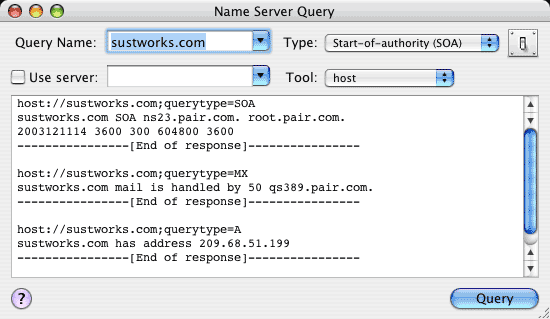
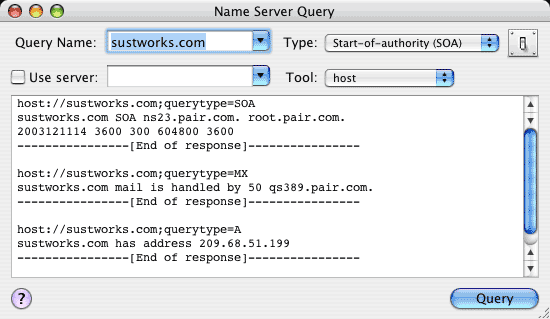
Name Server Query allows you to retrieve additional information from the Internet Domain Name System by sending querries to your default Name Server, or an alternate Name Server you specify. Enter the domain name in the "Query Name" field, and select the type of query using the "Query Type" popup menu.
The "Tool" menu allows you to select the underlying UNIX tool as one of "nslookup", "dig" or the newer "host".
To convert between an IP address and a domain name, you can also use the Lookup tool. This will use the domain name system recursively (by calling the local Resolver) to find the corresponding name or address. Name Server Query querries the default or specified Name Server directly, and may not return an answer if the Name Server does not have the information requested and does not support recursion to automatically pass the query to the next authoritative Name Server.
If you enter an email address of the form "username@host", Name Server Query will convert it to "username.host" per domain name convention. If you enter a dotted quad IP address of the form "AA.BB.CC.DD", Name Server Query will convert it to "DD.CC.BB.AA.IN-ADDR.ARPA" per domain name convention. To lookup the host name for an IP address, enter the IP address as a dotted quad and select "Pointer" as the query type.
Name Servers respond to querries with zero or more matching resource records. For each record received, NS Lookup will show the resource name, resource type, Time To Live (TTL), and any resource data based on the type of record received. A response may also include additional records specifying authoritative Name Servers for the requested domain, and the IP address of the name server (intended to reduce the need for additional lookups).
Using Name Server Query, WhoIs, and Finger, you can often determine the original source of unsolicited email containing forged headers (SPAM) and request the parties involved to take appropriate corrective action. See http://www.stopspam.org/email/headers.html for more information.
When you invoke one window from another, the corresponding data is automatically transferred.
A popup menu keeps a list of Recent Targets or history. The contents of the target field are added to the list when a test to that target is invoked. If the recent targets menu becomes full (10 entries), the least recently used item will be removed. To add or remove an item, or clear the entire list, use the corresponding selections from the History menu.
You can top-append new results to gather responses from more than one query. Select Top-Append in the preferences drawer, or press Option when invoking a query to override the current setting.
IPNetMonitorX recognizes the 'GURL' AppleEvent to handle URLs of the form:
nslookup://apple.com;querytype=A;server=nserver.apple.com dig://apple.com;querytype=A;server=nserver.apple.com
You can select File->Save to save a double-clickable ".ipnm" document with the corresponding URL. You can preview the URL that will be saved by pausing over the "Save" button in the panel that appears. URLs are saved as plain text. You can include multiple URLs in the same file, one per line, to open the corresponding tools.
You can open and use multiple Name Server Query windows at the same time.