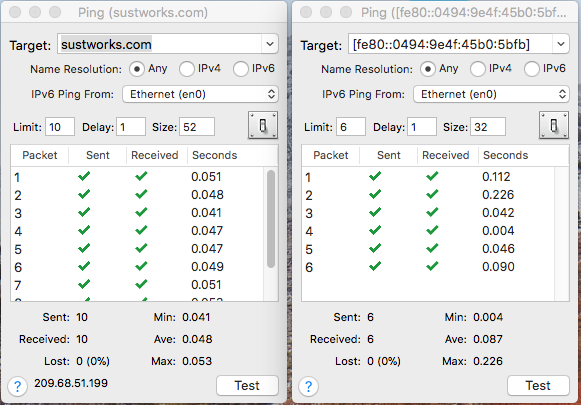
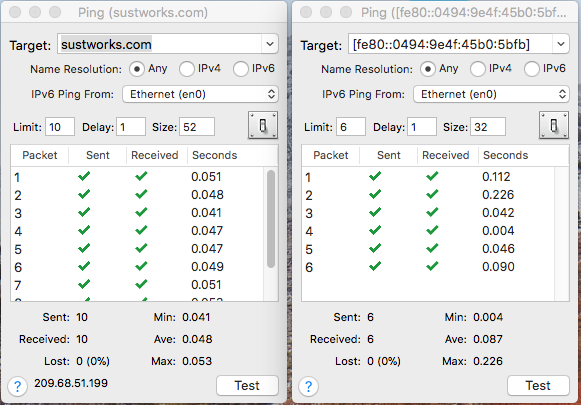
Type the Name or IP address of the host you want to ping and press Return.
Network connections are tested by sending an echo request packet and waiting to receive an echo response (ICMP echo test, called "ping"). A green check mark indicates the corresponding echo datagram was sent or received. A red "X" indicates there was no response within the timeout interval. "!dest" indicates a destination unreachable response was received. "!target" indicates a response was received from an IP address that doesn't match the ping target.
"Limit" specifies the number packets to send for this test. If Limit is zero or blank, the test will continue indefinitely.
"Delay" specifies the delay in seconds between sending packets. Any value less than 0.1 will use 0.1 seconds as the delay to avoid excessive traffic or flooding a network.
"Size" specifies the size of the ping datagram in bytes assuming a 20 byte IP header. The smallest ICMP echo request is 28 bytes, and the largest supported size is 2048 bytes. If the size specified exceeds the network MTU, the datagram may be fragmented unless you check "Do Not Fragment" in the Ping preferences drawer. You can specify a size range such as "52-62" to have the tool step through that range.
For IPv6 targets, you must specify a network interface to ping from (defaults to the first configured interface or previous value). When a domain name is specified as the target (as opposed to an IP address directly), the Ping tool will attempt to look up the corresponding address using the local "Domain Name Resolver". Some domain names may have both an IPv4 and IPv6 address. In this case, you can use the Name Resolution options to specify which address should be used (if one is found).
You can have ping responses play a sound. This can be useful for testing cable connections without needing to see the screen.
When you invoke one window from another, the corresponding data is automatically transferred. Invoke the Trace Route window from the Tool menu (Cmd-Option-T) to begin a Trace Route to this same IP Address. Invoke the Subnet Calculator (Cmd-Option-S) to transfer the IP Address to the Subnet Calculator.
A popup menu keeps a list of Recent Targets or history. The contents of the target field are added to the list when a test to that target is invoked. If the recent targets menu becomes full (10 entries), the least recently used item will be removed. To add or remove an item, or clear the entire list, use the corresponding selections from the History menu.
You can select any results in the ping table and copy/paste them to other applications as tab separated data.
IPNetMonitorX recognizes the 'GURL' AppleEvent to handle URLs of the form:
ping:192.168.0.1;limit=8;delay=0.5;size=40
You can select File->Save to save a double-clickable ".ipnm" document with the corresponding URL. You can preview the URL that will be saved by pausing over the "Save" button in the panel that appears. URLs are saved as plain text. You can include multiple URLs in the same file, one per line, to open the corresponding tools.
You can open and use multiple Ping windows at the same time.