
IPNetRouter Configuration Application
Our IPNetRouter Configuration Application is designed to simplify
IPNetRouter setup for basic Internet configurations. This includes
PPP, cable modem, and DSL/ADSL Internet connections (with or without
PPPoE).
After running the application, and following the directions provided,
each client machine on your local area network (LAN) should be able
to access the Internet throught the machine running IPNetRouter
(gateway machine).
Download
Here is how it works:
1. You run the IPNetRouter Configuration Application and click
the first button circled in Red. This transmits port information
to our server and takes your browser to a web page customized for
your configuration.
2. We ask you a few questions about your Internet connection. We
also ask how your client machines are connected to the machine running
IPNetRouter (your gateway machine). Depending upon your entries,
we will present you with you a few more easy to answer options.
3. Our server builds a custom IPNetRouter configuration file developed
specifically for your network. This file is automatically downloaded
to your machine.
4. You check and/or modify your active TCP/IP control panel settings.
5. You launch IPNetRouter from the custom configured file which
has been downloaded to your machine.
That's it. This entire process is automated and typically takes
about 5 minutes to complete.
What is required:
- IPNetRouter must be installed (but not running). This can be
either the regular or Faceless Background (FBA) version*.
- An active Internet connection.
- A running browser (either Netscape Navigator/Communicator or
Internet Explorer).
*IF you have installed the FBA version of IPNetRouter, launching
the Configuration Application will automaticaly quit it. The FBA
will restart after you click the IPNetRouter icon button in the
Configuration Application. It will also load the "Router Config"
settings file which is contained within in your Preferences Folder.
What you need to do:
Download and install the IPNetRouter Configuration Application
on the machine on which you will be running IPNetRouter. We recommend
that you install this application in the same folder as IPNetRouter
(but you do not have to install it in the same folder).
Run the Configuration Application. You should see a screen similar
to the following:
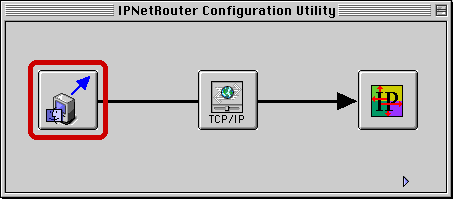
Click the button circled in red and follow the directions as presented
in your browser. This should do it!
Other features of Configuration Application:
1. Modify your existing IPNetRouter configuration documents
(advanced users).
Launch the Configuration Application while holding down the "Option"
key.
Assuming you have already created an IPNetRouter configuration
document (and this document resides in either the same folder as
the configuration application or in your Preferences folder), you
can easily transmit this document to our server for additional modification
by clicking the upload document button:

Just click on this button to upload your existing IPNetRouter configuration
document. If you have several such documents, you will first be
presented with the standard Open File dialog box to choose the file
you wish to upload and modify.
Once the file is uploaded, you will be presented with a page which
allows you to manually add other interfaces, functions, port maps,
and filters. You can then automatically download the modified file
to your machine.
2. Enter your IPNetRouter Registration.
First you need to purchase a registration code from our online
registration server. Once this is done, you can register either
the normal IPNetRouter application or the Faceless Background version
through the Configuration application.
Just expose the edit box using the small arrow button. Copy and
paste your IPNetRouter hash key into this edit box. Click the OK
button. That will do it.

(hash key shown above is only for illustration purposes and will
not actually register the application)
Note: The IPNetRouter
Configuration Utility requires incoming TCP connections on Port
4670. You may have to inform your Network Administrator of this
fact if you are attempting to use this utility from behind another
firewall or NAT router. For most users, this will not be an issue.
Download
|

 Privacy
Policy
Privacy
Policy  Contact
Us
Contact
Us
 Privacy
Policy
Privacy
Policy  Contact
Us
Contact
Us