
Getting Started with IPNetRouter
General Setup Configurations and Examples
You Can Download
similar instructions as a PDF
(recommended for configuration when not connected)
These pages provide instructions for using IPNetRouter to share
a single Internet connection with other computers (Internet Sharing).
The directions assume you have IPNetRouter
1.5 or later. Many of the instructions may apply to older
versions of IPNetRouter and we are still updating information to
reflect the newer 1.5 user interfaces and features.
Before getting into specific examples, here is a quick overview
and some general instructions. First, IPNetRouter can configure
your Mac to do:
- Internet Protocol (IP) Multihoming - the ability to use more
than one IP interface via Ethernet, PPP, Airport wireless, etc
at the same time.
- IP Forwarding - the ability to route IP traffic from one network
interface to another.
- IP Masquerading - the ability to hide multiple IP hosts behind
a single public IP address using Network Address Translations
(NAT).
Taken together, these three features allow you to share a single
connection to the Internet with an entire Local Area Network or
Networks (LAN or LANs). For Internet sharing, one of your Macs will
run IPNetRouter and become a "gateway" that provides Internet
access to the rest of your LAN. The other machines on your LAN may
be referred to as either "slaves" or "clients".
Any IP standard compliant machine may be used as an IP client. Windows,
Macintosh, Unix, and LPR printers may be IP clients. IPNetRouter
need only be installed on the gateway Mac; installation of IPNetRouter
on other machines on your private LAN is not required.
IPNetRouter can configure your Macintosh to perform other standard
IP router functions as well and does not have to be used solely
as an Internet gateway router. Additional features include a DHCP
server and IP Filtering on each separate interface.
Since IPNetRouter depends on Open Transport and TCP/IP being present,
there are two very important setup considerations for the machine
running IPNetRouter:
1. When IPNetRouter is not running, you MUST UNCHECK "Load
Only When Needed" in the TCP/IP Control Panel so that TCP/IP
will remain loaded at all times (Edit > User Mode set
Advanced mode, select Options...). If you are connecting
via PPP, you must uncheck "Load Only When Needed" for
both your Ethernet and PPP TCP/IP control panel configurations.
2. While IPNetRouter is running on your Mac, the Mac should
NEVER go completely to sleep. You can configure your Energy
Saver control panel so that the machine never sleeps. Dimming or
turning off the screen is okay, harddrive spindown is not recommended.
Top
EXAMPLES
The following examples cover the most common network configurations.
Basic Networking
General IPNetRouter Setup
Advanced Techniques
Help
These directions may seem foreign if you are not familiar with
IP networking. Here is some further background information to help
you get started.
Top
Internetworking 101
The Internet is actually a network of thousands of privately run
networks using different equipment with only minimal coordination
needed between them. This minimal coordination gives the Internet
the ability to expand and evolve rapidly since almost anyone can
add their network to the Internet. It can also lead to problems
when some piece of equipment you know nothing about breaks down
or coordination fails.
To manage this vast enterprise, the Internet is organized into
hierarchical sections or domains.
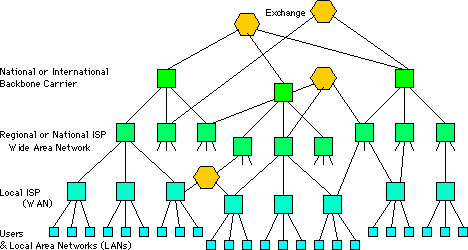
Message processing computers called "Routers" or "Gateways"
are used to connect individual networks together, with specialized
Gateways used at exchange points where different carriers or service
providers can exchange traffic between their respective networks.
In order to communicate with another computer on the Internet,
your computer will normally go through four steps:
- Lookup the address of the host you wish to communicate with.
Since people aren't very good at remembering lots of numbers (IP
addresses), host computers on the Internet are usually identified
by a name; a domain name. The domain name usually includes both
the name of the individual host, and a hierarchy or list of names
that describe the domain or part of the network where it resides.
This is like calling directory service to find someone's telephone
number. On the Internet, this type of directory service is called
a Domain Name Service (DNS), and computers that handle these requests
are called Name Servers.
- Determine if the IP address is local to this network, or if
the message needs to be forwarded to another network. This is
kind of like determining if you need to dial a country code plus
the region or area code before dialing the rest of a phone number.
- If the IP address resolved by the Name Server is local to a
network, the message is delivered directly.
- If the IP address is not local to this network, the message
is sent to a router or gateway that can forward the message on
to its destination. This process can be repeated through a dozen
or more networks before the message is actually delivered.
Understanding these steps is helpful because it tells you what
information every computer must have to access the Internet.
- A unique IP address that identifies the IP interface.
- A network mask used to divide the IP address into a network
number and host number.
- The address of a Name Server used to translate domain names
to their corresponding IP address.
- The address of a router or "Default-Gateway" to forward
any packets that cannot be delivered directly.
The secret to efficient routing on the Internet is that IP addresses
are carefully assigned based on where a computer is connected to
the network. Just as the area code and exchange part of a phone
number are used to identify where a call needs to be routed, the
first part of an IP address serves the same purpose. If you move
to a new calling area, you are assigned a phone number for that
area. Similarly, when you connect to an ISP (Internet Service Provider),
you are assigned an IP address for that part of the network.
To make configuring your computer easier and reduce the total number
of IP addresses required, many ISPs will assign you a temporary
(dynamic) IP address every time you connect to one of their access
servers. You simply set your computer to get its IP address using
a particular method (typically PPP, DHCP, or PPPoE) from the ISP's
dynamic address server. A dynamic IP server may also assign your
computer a network mask, router, and name server address information.
Configuring an IP interface essentially means identifying what network
connection the interface should use, and then filling in the required
information described above. On a Mac, this information is generally
entered or shown in the TCP/IP control panel.
Using Dynamic Host Configuration Protocol (DHCP) on your own LAN
can be especially useful if you have many computers and/or frequently
move a computer--like a portable--between two or more IP networks.
IPNetRouter includes a DHCP server. You can optionally enable this
server and configure clients on your LAN to get their IP address,
router address, etc via DHCP. Using the DHCP Server may avoid the
need to manually enter IP, mask, and router address on each computer
on your LAN. To avoid conflicts with your ISP's network we strongly
discourage the use of a DHCP server in single
ethernet configurations for Internet sharing. More information
on the DHCP server feature
and DHCP is available elsewhere
on our website and in the DHCP Server window help text of IPNetRouter.
Top
All I want to do is share my Internet connection between two machines,
why do I have to learn all this stuff?
IPNetRouter, using Open Transport, is the first low cost software
that allows you to do this on a Macintosh . The program to make
it simple hasn't been written yet. User interfaces for configuring
IP will see more progress in the coming years, We hope to help you
through the coming odyssey.
For more information on TCP/IP networking, may we suggest:
- "Internetworking With TCP/IP, Volume 1", by Douglas
E. Comer
- "TCP/IP Illustrated, Volume 1" by W. Richard Stevens
- "Troubleshooting TCP/IP: Analyzing the Protocols of the
Internet" by Mark A. Miller
For more tutorial information on Macintosh and general Internet-workings
on the web:
For searching for Internet standards documents on the web:
- Top
|

 Privacy
Policy
Privacy
Policy  Contact
Us
Contact
Us
 Privacy
Policy
Privacy
Policy  Contact
Us
Contact
Us