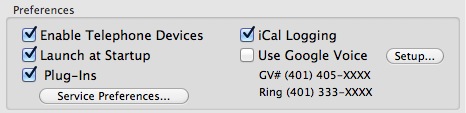
Enable Telephone Devices: You can set Phone Amego to connect with a Bluetooth, landline, or VoIP phone and dial or notify you when a call is received.
Launch at Startup: You can have Phone Amego start automatically each time you login to your computer.
PlugIns: You can have Phone Amego install or remove an Address Book and Daylite dialer plug-in that allows you to dial calls from Apple's Address Book or Daylite. You will need to relaunch the corresponding application for these to take effect.
Service Preferences: You can enable a Dial with Phone Amego Service to appear in the contextual menu when you right click on selected text (such as a phone number) in most applications. You may need to logout and log back in to update the Services menu. To set this manually, navigate to "System Preferences -> Keyboard Shortcuts -> Services -> Text" and enable the Dial with Phone Amego service.
iCal Logging: You can have Phone Amego save call information as an iCal event in a calendar named "Phone Amego" (or other name you choose). You can then open Apple's iCal application to see when previous calls occurred.
Mac App Store Version
The Launch at Startup and Plug-Ins checkboxes may be disabled in the Mac App Store version to comply with Apple's guidelines [2.15 Apps must be self-contained, single application installation bundles, and cannot install code or resources in shared locations].
You can download a folder of Phone Amego Extras from our download page to install these plug-ins yourself. You can add Phone Amego to your Login Items manually in System Preferences (Users & Groups).
The Mac App Store version may be slightly behind the website in terms of new features while they are being developed and tested. If you have a feature request or would like to participate in evaluating a new feature, please contact the developer for a temporary registration code.
Telephone Device Table
See Telephone Devices.
AppleScripts
See Scripting.
