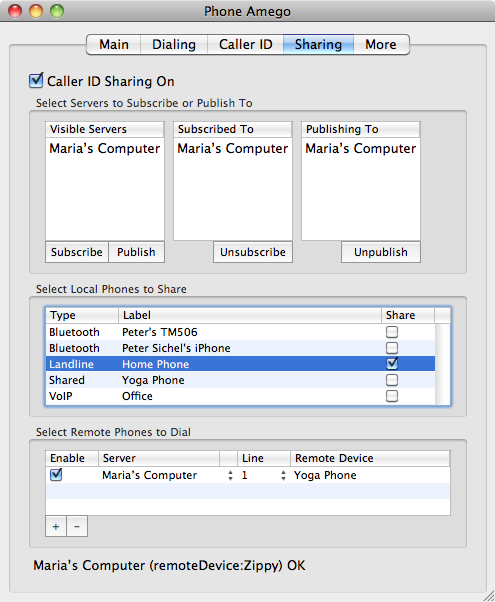
You can share Caller ID information from one computer to another on your LAN. For example, if your home phone is connected to a Mac in your office, you can have Caller ID information from that phone appear on any other Macs on your network that are also running Phone Amego Sharing.
In this image, Phone Amego sharing is running on another computer named Maria's Computer. Maria's Computer has subscribed to us, so we are publishing Caller ID information to Maria's Computer for the landline named "Home Phone". When the home phone rings, a call status window will also appear on Maria's Computer.
You can dial a landline phone attached to another computer on your LAN. For example, if you have a Mac Mini server attached to your landline through a USB modem, you can dial this phone from other Macs on your network that are also running Phone Amego Sharing.
In the image above, we can dial landline 1 on Maria's Computer which is attached by USB modem to another landline phone named the "Yoga Phone". The status line along the bottom of the window shows the response from a remote service to the last command. The format is:
- name-of-service-responding (URL-received) result
The combination of Caller ID sharing and remote dialing allows you to cut the cord. Your laptop need not be physically attached to your landline to work with Phone Amego. By using Apple's Bonjour networking, you can see and select other services on your network to configure Caller ID sharing and remote dialing. You must still have access to a physical handset however to receive or place a call. Cordless phone systems with multiple handsets have become quite popular and are ideal for this.
- If you are dialing for a modem connected landline phone, pick up the phone first, or immediately after dialing while the call is "Connecting".
You can also use Google Voice to dial other phones indirectly through your Internet connection.
