Phone Amego provides built-in support for Daylite, a popular business productivity manager from Marketcircle. If you are using FoneConnector (Phone & Text) for Daylite integration, please leave the built-in Daylite Integration turned off so they do not conflict.
When you enable "Plug-Ins" under the Main tab, Phone Amego installs a Daylite dialer plugin for you automatically.

You may need to relaunch Daylite for it to find the plug-in.
Daylite3: With the Daylite plugin installed, Phone Amego will appear in the popup list of dialing devices when you navigate to Daylite -> Actions -> Dial Primary Phone. You can add any notes and hangup directly from the Daylite Auto Dialer window.
Daylite4-6: Pressing and holding on the label next to a phone number will reveal a "Dial with Phone Amego" menu item.
Even without the Daylite Plugin, you can select a phone number in Daylite and dial using any of the supported methods (Hot Key, System Service, or PopClip Extension).
Phone Amego must be running in order to dial, and will use the currently selected telephone device by default. You can set the currently selected telephone device by navigating to Phone Amego -> Recent -> Dial Using -> device. If you press Option-Dial in Daylite, Phone Amego will open the Call window with the requested telephone number so you can select a telephone device to use for this call.
Daylite Caller ID support can be enabled by selecting Daylite as the Preferred CRM under the Caller ID tab. With Daylite selected, Phone Amego will search the currently connected Daylite database for a contact with a matching phone number when a call arrives and display the corresponding Caller ID name. Daylite must already be running and logged in to a database. If a matching Daylite contact is found, a small Daylite icon will replace the Contact Card in the Call Status window.
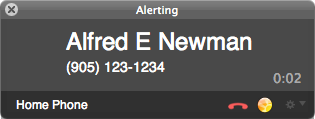
Pressing the Daylite icon will show the corresponding contact in Daylite. From there you can add a note or other information as desired. In Daylite 4 with Phone Amego 1.4.10 or later, Phone Amego can automatically create a note (task, or appointment) for the corresponding call if any.
If no Daylite contact was found, you can click on the Contact Card icon to create and display a new contact in Daylite for that name and phone number. To bypass creating a contact in Daylite, press the Control key to open a Phone Amego Contact Card directly.
Daylite Integration also works in the Call Window, the Call Log window, and the Multi-Line Call Status window. Whether you have one phone line or several, you decide whether and when to open a matching customer record.
You can test searching for a matching contact in Daylite using the Find command in the History box under the Main tab.
To track calls within Daylite itself, you can use Phone Amego's iCal logging features to record phone calls as calendar events in iCal, and then configure Daylite to synch with iCal. For more information, see "Easy application syncing with Mac's Daylite CRM" and "Daylite Synchronization Guide".
Alternatively, you can have Daylite 5 or 6 create a corresponding appointment for each call.
Since the Mac App Store version of Phone Amego is not allowed to install plugins, you can download a folder of Phone Amego Extras from our download page and install the plugin yourself.
Dialer PlugIn (Daylite 3, 4, 5 and 6)
When you enable "Plug-Ins" under the Main tab, Phone Amego installs a Daylite dialer plugin for you automatically.

You may need to relaunch Daylite for it to find the plug-in.
Daylite3: With the Daylite plugin installed, Phone Amego will appear in the popup list of dialing devices when you navigate to Daylite -> Actions -> Dial Primary Phone. You can add any notes and hangup directly from the Daylite Auto Dialer window.
Daylite4-6: Pressing and holding on the label next to a phone number will reveal a "Dial with Phone Amego" menu item.
Even without the Daylite Plugin, you can select a phone number in Daylite and dial using any of the supported methods (Hot Key, System Service, or PopClip Extension).
Phone Amego must be running in order to dial, and will use the currently selected telephone device by default. You can set the currently selected telephone device by navigating to Phone Amego -> Recent -> Dial Using -> device. If you press Option-Dial in Daylite, Phone Amego will open the Call window with the requested telephone number so you can select a telephone device to use for this call.
Incoming Call Support (Daylite 3, 4, 5 & 6)
Daylite Caller ID support can be enabled by selecting Daylite as the Preferred CRM under the Caller ID tab. With Daylite selected, Phone Amego will search the currently connected Daylite database for a contact with a matching phone number when a call arrives and display the corresponding Caller ID name. Daylite must already be running and logged in to a database. If a matching Daylite contact is found, a small Daylite icon will replace the Contact Card in the Call Status window.
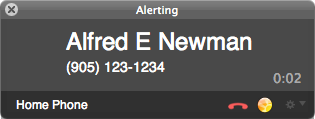
Pressing the Daylite icon will show the corresponding contact in Daylite. From there you can add a note or other information as desired. In Daylite 4 with Phone Amego 1.4.10 or later, Phone Amego can automatically create a note (task, or appointment) for the corresponding call if any.
If no Daylite contact was found, you can click on the Contact Card icon to create and display a new contact in Daylite for that name and phone number. To bypass creating a contact in Daylite, press the Control key to open a Phone Amego Contact Card directly.
Daylite Integration also works in the Call Window, the Call Log window, and the Multi-Line Call Status window. Whether you have one phone line or several, you decide whether and when to open a matching customer record.
You can test searching for a matching contact in Daylite using the Find command in the History box under the Main tab.
Tracking Calls within Daylite
To track calls within Daylite itself, you can use Phone Amego's iCal logging features to record phone calls as calendar events in iCal, and then configure Daylite to synch with iCal. For more information, see "Easy application syncing with Mac's Daylite CRM" and "Daylite Synchronization Guide".
Alternatively, you can have Daylite 5 or 6 create a corresponding appointment for each call.
Mac App Store Version
Since the Mac App Store version of Phone Amego is not allowed to install plugins, you can download a folder of Phone Amego Extras from our download page and install the plugin yourself.
Using Fone Connector
FoneConnector (Phone & Text) is available for both Daylite 3 and Daylite 4 and uses the AppleScript dialing method.
Dialing
Phone Amego registers to handle URLs of the form <tel:xxx-xxx-xxxx>, but other applications may register for these as well in which case Launch Services will decide which application to invoke. You can select which application you want to launch by default for various URLs by installing a 3rd party preference pane called "Default Apps". See <http://www.macupdate.com/app/mac/14618/rcdefaultapp>.
Incoming Call Support
In Phone Amego, open the Main tab to select "Daylite 4 call_from.scpt" as the call_from (and did_dial) script in the AppleScripts box. When a call comes in, this will notify FoneConnector and open the corresponding call window.
