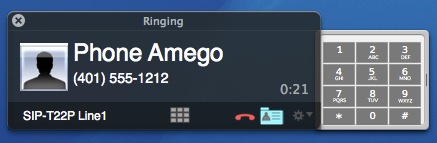
You can then send touch-tones by typing the corresponding digits or clicking them on the keypad. To turn off playing keypad tones, expand the Keypad Drawer to reveal a speaker on/off button.
Alternatively, pressing Command-Option-Dial will cause Phone Amego to send touch tones instead of initiating a new call. This technique can be used anywhere Phone Amego allows you to dial. If you have a saved access code you would like to enter, you can select that text and hold Command-Option as you right click to invoke the "Dial with Phone Amego" application service.
If you have selected Disconnect During Call to allow a Bluetooth headset to work with your iPhone, you will not be able to send touch tones while Phone Amego is disconnected from your phone.
Touch-Tone URLs
Phone Amego recognizes URLs of the form <touchtone:ddd> to send a sequence of dialing characters as touch-tones. If you use touch-tones frequently to send codes to a conference bridge or voicemail system, you can create a simple document or web page with clickable links to send these codes. For example:
<a href="touchtone:123#>Send Access Code</a>
Will display a link like this: Send Access Code.
Clicking on this link will cause Phone Amego to dial the corresponding touch-tone sequence. With a little ingenuity, you can replace those "quick reference guides" or "cheat sheets" with clickable documents.
