To add an OBi device, Press + below the Telephone Devices table, select the kind of device you want to add (VoIP ATA -> OBi ATA), and then press Attach Device.
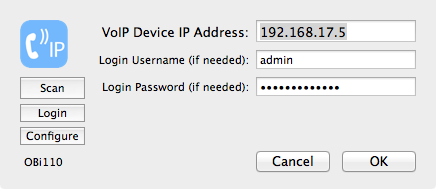
If you have changed the default web access password, you would enter it above with the username "admin", otherwise these fields default to username "admin" and password "admin". Press Scan to look for the next VoIP adaptor and fill in the IP address found if any. Once an IP address is specified, pressing Login will attempt to open your web browser to the device status page verifying your login credentials were accepted.
You will need to know the IP address of your VoIP Telephone Adaptor if Phone Amego doesn't find it for you. You can use ***1 from a connected phone to have the OBi110 adaptor announce its currently assigned IP address.
If you have an OBi202, you may need to enable web access through the Internet (WAN) port. To enable WAN access to the OBi202
- Dial ***0 from the phone connected to the OBi202
- Enter 30#
- Press 1 to Enter a New Value
- Press 1# to Enable
- Press 1 to Save
To disable Internet (WAN) port access do the following:
- Dial ***0 from the phone connected to the OBi202
- Enter 30#
- Press 1 to Enter a New Value
- Press 0# to Disable
- Press 1 to Save
Once your OBi device has been attached, Phone Amego will display on-screen Caller ID pop ups for any calls in or out (with optional Growl notification, reverse lookups, caller ID sharing, etc).
Using Notification
By default, Phone Amego will poll your VoIP adaptor every 2 seconds to retrieve the call status. On a switched Ethernet LAN, the overhead is modest and responsiveness is comparable to landline caller ID which is sent between the first and second ring.
If you have administrator access to your VoIP adaptor, you can configure it to notify Phone Amego when the call status changes. This eliminates the overhead of polling, and allows caller ID to appear on screen as soon as a call arrives before the phone rings.
To use notification, check the "Receive Notification On" box, and then enter the corresponding IP address and Port as the "Syslog Server" on your VoIP adaptor as shown below. The "Syslog Server" setting is located under "OBI device -> System Management -> Device Admin".

I would love to add a click-to-dial feature for phones and services connected through the OBi110. OBiHAI has an OBiTalk forum to request new features where you can add your comments. In the mean time, you can use a compatible web service for dialing such as CallCentric, Google Voice, or a USB modem connected to the analog phone port. See Generic Dial URLs.
For more information, please see:
Understanding the OBiON App for iOS and the OBi110 Service Bridge
