To add a device, Press + below the Telephone Devices table, select the kind of device you want to add (VoIP ATA -> Cisco or Linksys/Sipura ATA), and then press Attach Device.
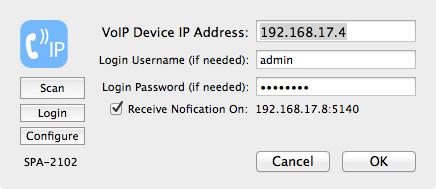
If your device requires a password to login, you would enter it above with the username "user" or "admin", otherwise leave these fields blank. Press Scan to look for the next VoIP adaptor and fill in the IP address found if any. Once an IP address is specified, pressing Login will attempt to open your web browser to the device status page verifying your login credentials were accepted.
You will need to know the IP address of your VoIP Telephone Adaptor if Phone Amego doesn't find it for you.
Some adaptors provide a built-in router and 2nd Ethernet port, so you may be connected to the LAN port, while other configurations place the adaptor behind your existing router so you will be connected to the WAN or Internet port. For Linksys/Sipura adaptors, you can ask it to announce the IP address as follows:
- Connect an analog telephone to the Phone 1 or Phone 2 port of the Linksys ATA.
- Press **** (quickly press the star key four times).
- Wait until you hear “Linksys configuration menu.”
- Press 110# (to announce the current IP address of the WAN or "Internet" port).
- Press 210# (to announce the current IP address of the LAN port).
If you are connecting to the WAN or Internet port, you may wish to enable WAN access to the administration web server as follows:
- Press 7932#.
- Press 1 to enable WAN access to the administration web server.
Using Notification
By default, Phone Amego will poll your VoIP adaptor every 5 seconds to retrieve the call status. On a switched Ethernet LAN, the overhead is modest and responsiveness is comparable to landline caller ID which is sent between the first and second ring.
If you have administrator access to your VoIP adaptor, you can configure it to notify Phone Amego when the call status changes. This eliminates the overhead of polling, and allows caller ID to appear on screen as soon as a call arrives before the phone rings.
To use notification, check the "Receive Notification On" box, and then enter the corresponding IP address and Port as the "Debug Server" on your VoIP adaptor as shown below.
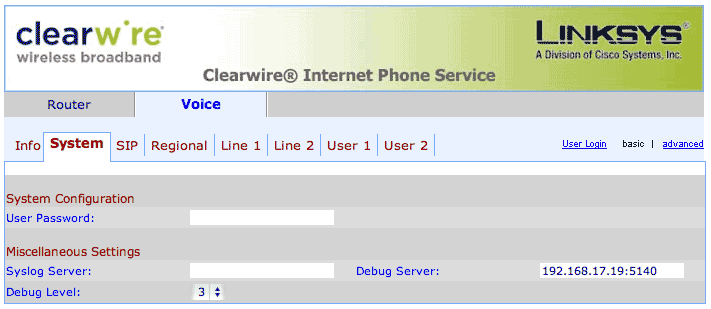
The steps are as follows.
- Press "Login" to login to your adaptor.
- Click on "Admin Login" if needed.
- Click on the "Voice" tab if needed.
- Click on the "System" tab.
- Copy the receive notification IP address and Port as shown. Paste this to the "Debug Server" field.
- Set the Debug Level to 3.
Your VoIP adaptor will now notify Phone Amego when its call status changes. When Phone Amego receives the first such notification (such as when your VoIP adaptor re-registers), it will stop polling to retrieve the call status. You will notice call status reporting is faster and more responsive.
If you have the Mac OS X built-in firewall enabled, you may need to authorize Phone Amego to "accept incoming network connections." See System Preferences -> Security -> Firewall.
Frequently Asked Questions (FAQ)
Q: How does Phone Amego compare with VonaLink ScreenPop?
A: Both products provide VoIP Caller ID, but they use different approaches.
VonaLink ScreenPop monitors VoIP (SIP) traffic on your LAN, so is compatible with most SIP based VoIP services. In order to monitor SIP traffic, you must use an Ethernet hub (not a switch) to connect the WAN side of your VoIP adapter to the Ethernet port of the computer running the VonaLink software. Wireless connections are not supported.
Phone Amego connects directly with Linksys/Sipura VoIP telephone adaptors to read call status. There are no restrictions on your network topology, but you must use one of the supported telephone adapters.
VonaLink ScreenPop can block calls based on the calling number. Phone Amego offers similar capability.
Q: How can I verify whether my VoIP adaptor is compatible with Phone Amego?
A: Use your web browser to login to your VoIP adaptor and open the Voice status page as shown below. On my LAN, the voice status page is available at this URL
Scan down to find these fields:
- Product Name:
- Call 1 State:
- Call 1 Peer Name:
- Call 1 Peer Phone:
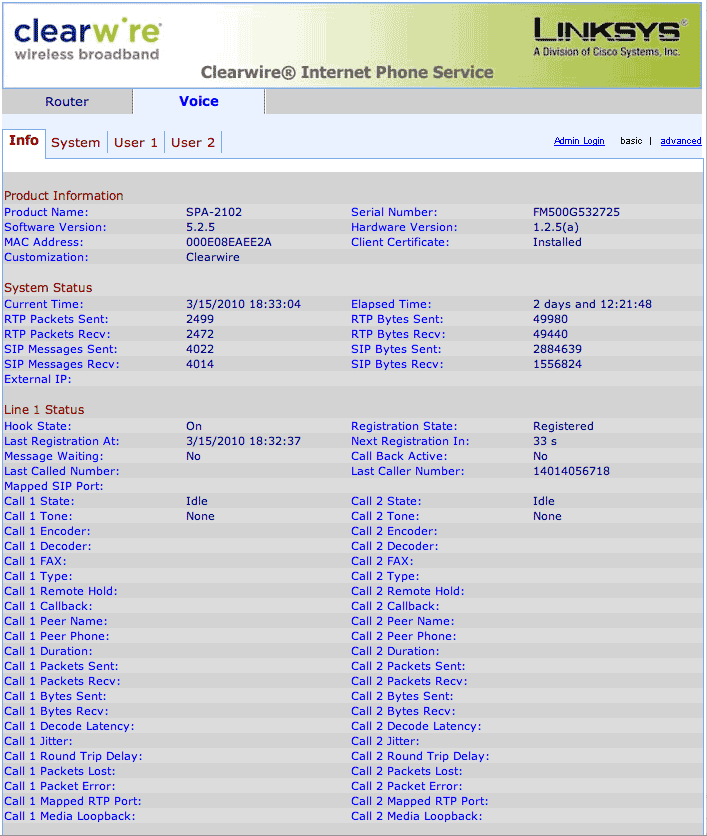
Q: How can I get Phone Amego to dial my Cisco SPA-xxxx IP phone or Adaptor?
A: Unfortunately, the Cisco/Linksys/Sipura SPA-xxxx adaptors do not support dialing via the Web UI or Ethernet. You will need to use a compatible web service for dialing such as Cisco WebDialer, Asterisk PBX, CallCentric, Google Voice, or some other supported device like a USB modem connected to the analog phone port.
If your phone system includes Cisco's Call Manager software running on a server, you can use a Generic Dial URL to access the Cisco WebDialer. If you have a choice of IP phones, Cisco, Polycom, Yealink, Snom, and some Aastra phones work directly with Phone Amego.
