
User Guide
Contents
Port Mapping for QuickTime 4 Streaming Video
Displayed below is a snapshot of the Port Mappings needed in IPNetRouter
to enable QuickTime 4 streaming video on a client machine. We have
also provided detailed instructions
on building these port mapping assignments.
Note:
1. Your apparent endpoint will be YOUR assigned IP address and
not that listed below.
2. Your actual endpoint will be the IP Address of the client machine
on YOUR LAN on which you wish to run QuickTime 4 streaming video.
You will only be able to run QuickTime 4 Streaming video on ONE
client machine on your LAN (the machine which is assigned the actual
endpoint). This is an inherent limitation of ANY NAT router (mapping
specific ports to specific client machines).
3. You may also have additional port mapping assignments.
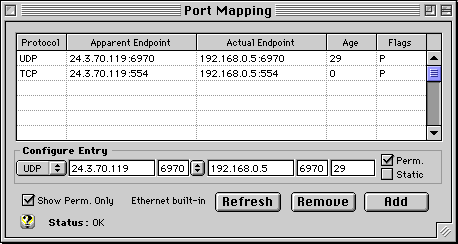
Directions to Add QT4 Port Mappings:
1. Configure TCP port mapping for QT4 Streaming video.
In the Configure Entry area:
a. Choose TCP from the popup menu.
b. Your Apparent endpoint should already be set with your true
IP address (as assigned by your ISP).
c. Enter Port 554 in the edit box.
d. Enter your desired Actual endpoint (IP Address) of the client
machine on your LAN which is running QT4.
e. Set the Age edit box to 0
Your settings should looks something like this:

Click the "Add" button to add this TCP Port Mapping
2. Configure UDP port mapping for QT4 Streaming video.
In the Configure Entry area:
a. Choose UDP from the popup menu.
b. Your Apparent endpoint should already be set with your true
IP address (as assigned by your ISP).
c. Enter Port 6970 in the edit box.
d. Enter your desired Actual endpoint (IP Address) of the client
machine on your LAN which is running QT4.
e. Set the Age edit box to 29 (this will map UDP ports 6970 through
and including 6999 to your apparent endpoint).
Your settings should looks something like this:

Click the "Add" button to add this UDP Port Mapping.
You can now run QuickTime 4 streaming video on your designated
client machine.
Top
|

 Privacy
Policy
Privacy
Policy  Contact
Us
Contact
Us
 Privacy
Policy
Privacy
Policy  Contact
Us
Contact
Us